These 2 videos and tips will help you get started with using your device to read text.
We recommend going through these video tutorials in the order presented, so you can learn to use your device as easily and quickly as possible. Start with 'Setup' and continue here with 'Reading', then 'Vocal Commands' and so on. You will find at the end of each section the link to the next recommended video tutorials.
There are 2 methods of reading with the OrCam Read Smart:
- Reading with the trigger button, covered in this section.
- Smart Reading, covered in an upcoming section (because it requires an understanding of vocal commands first).
Jump to Video 1: Reading with the Laser
Video 1: Reading with the Laser
To get the video tutorial to play, click on the video image below.
Video 2: Reading Tips
To get the video tutorial to play, click on the video image below.
Laser Pointer Modes
There are two laser pointer modes that are designed to help you focus your OrCam Read Smart on any desired text. The border/frame mode and the mouse/arrow mode:
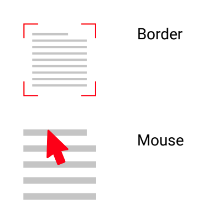
The device comes with the mouse/arrow laser by default. You can switch between the two by pressing the ('+') and ('-') buttons at the same time.
The option you select is based on exactly what you are wanting to capture. With practice you will soon become familiar which option is best at which time.
TIPS:
- No matter which laser mode you use, hold the trigger button down for at least 2 seconds. Once you release the trigger button, you will hear the shutter sound of the camera taking a picture and then several beeps as the device processes to information. You can move your hand as soon as you have heard the shutter sound.
- When you are selecting a specific area, hold steady and count 'one, two' before you release the trigger button. This is to be ensure best results and that a quality picture will be taken.
- BORDER/FRAME LASER:
We recommend practicing with the border/frame laser option first. This is great to read 2 pages of a book at a time or half a newspaper page, or you can select smaller specific sections of text within the frame.
- The device will start reading from a line or two above the frame.
- To read a single page of text in portrait mode simply align the page within 3 sides of the laser border. You can have the laser hanging over the edge of the page, and the device will still read the text within it.
- MOUSE/ARROW LASER:
This is great for reading specific blocks of text. Center the arrow in the middle of the block of text for best results. The device will start reading from the beginning of that specific block of text and not from the word pointed at.
The device sees a page of a book as a block of text. To capture a page of a book with the mouse/arrow, center it in the middle of the page.
This mode is great for small text, like business cards, labels, text messages on your phone, to read text off your computer or smartphone, individual columns in a newspaper or selecting specific blocks of text in a magazine.
Reading Navigation
Easily navigate any text while reading.
• To pause or resume reading, press the trigger button twice, very quickly.
• To skip to the next sentence, press on the plus (“+”) volume button once.
• To go back to the previous sentence, press on the minus (“-”) volume button once.
• To stop reading, press the trigger button once.
OrCam Read will make a chime sound when finished reading.
Up next: Vocal Commands
Previous: Setup Video Tutorials for OrCam Read Smart
